
Developer options
- 5.0 RATINGS
- 49.00MB DOWNLOADS
- 4+ AGE
About this app
-
Name Developer options
-
Category GENERAL
-
Price Free
-
Safety 100% Safe
-
Version 2.0.0
-
Update Jun 25,2024
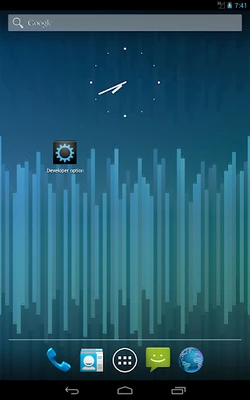
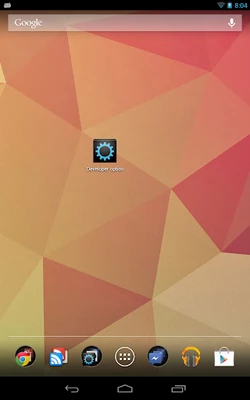
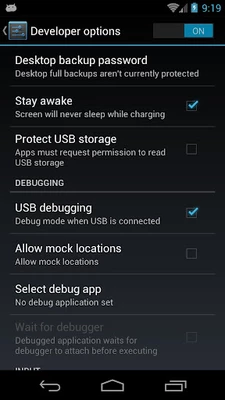
Developer options: Unleashing the Potential of Your Device
The "Developer options" menu on Android devices is a treasure trove of advanced settings and customization features that are hidden from regular users. This powerful toolset, while primarily intended for software developers, can also be leveraged by tech-savvy individuals to enhance their device's functionality and performance.
Accessing Developer options is typically a two-step process. First, you need to enable the hidden menu by navigating to the "About phone" section in your device's settings and tapping on the "Build number" seven times. Once this is done, a new "Developer options" entry will appear in the settings menu.
Inside this menu, you'll find a wide range of options that allow you to tinker with your device's inner workings. One of the most popular features is the ability to adjust animation scales, which can significantly speed up your device's UI response time. By reducing the animation durations, you can make your device feel snappier and more responsive.
Another notable feature is the ability to enable USB debugging, which allows you to connect your device to a computer and perform advanced debugging tasks. This is especially useful for developers who need to test and debug their apps on real devices.
Moreover, Developer options also provide access to advanced network settings, such as the ability to simulate different network speeds or enable Wi-Fi debugging. These features can be invaluable for developers who need to test their apps under various network conditions.
Beyond these practical uses, Developer options also offer a glimpse into the inner workings of Android itself. You can explore the running processes on your device, view system logs, and even change the default USB configuration. These features are primarily intended for diagnostic and troubleshooting purposes, but they can also be used by curious users to learn more about how their device works.
However, it's worth noting that while Developer options can enhance your device's functionality, they should be used with caution. Some of the settings can have unintended consequences if not properly understood or used. It's always advisable to consult the official documentation or seek expert advice before making any significant changes.
In conclusion, the Developer options menu on Android devices is a powerful tool that can unlock new levels of customization and functionality. Whether you're a developer looking to test and debug your apps or a tech-savvy user eager to explore the inner workings of your device, this menu has something for everyone. Just remember to use it responsibly and with caution.



